How to Choose a Smart TV (2025 Buying Guide)
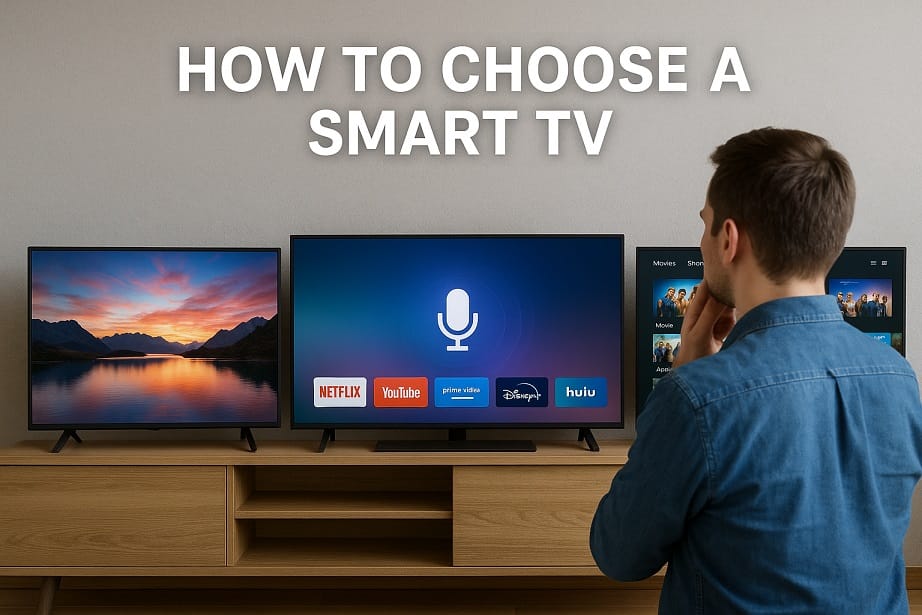
A Smart TV is essentially a television that connects to the internet and can run apps (like Netflix, BBC iPlayer, YouTube, etc.) without extra devices. It has its own app store so you can download streaming, game, and utility apps directly. This means you’re not just limited to broadcast channels – you can search for and stream whatever you want. In fact, Smart TVs let you “actively search for content you want” rather than passively watching whatever is on. For these reasons (built-in apps, internet access, web browser, etc.), a smart TV is usually the best choice for a new TV purchase.
Key features to evaluate include screen size, resolution/picture quality, display type (LED/OLED/QLED), HDR support, smart platform (OS and apps), refresh rate/gaming features, connectivity (HDMI/ports), and audio. The right TV depends on your room, budget, and how you plan to use it (streaming movies, gaming, watching sports, etc.). Below we explain these factors for mid-range UK TVs (roughly £500–£1000 for ~50–65″ sets) in simple terms.
Screen Size & Viewing Distance
- Measure your room. Think about where the TV will go and how far you sit. For example, a 55″ 4K TV is typically best viewed from about 2–2.3 meters away (roughly 6.5–7.5 ft). If you have a 4K set (higher pixel count), you can comfortably sit closer than with a 1080p TV. For instance, BestBuy recommends ~2.5m for 55″ 1080p vs ~2m for 55″ 4K bestbuy.com. Common living room TVs are 55–65 inches, while bedrooms/kitchens might use 32–43″. (For perspective, BestBuy notes 55″ as a good living-room size.)
- Match distance to resolution. With lower-res TVs (1080p), you need to sit farther back to avoid seeing pixels. With 4K UHD (higher resolution), you can sit closer and enjoy a larger screen. Use a TV size chart or the above guidelines to pick a comfortable size: e.g. a 65″ 4K set is nice for ~2.4–2.7m (8–9 ft) distance. Avoid going too big for your space, or the picture may overwhelm or strain your eyes.
Resolution & Picture Quality
- 1080p vs 4K vs 8K. Mid-range sets today almost all offer 4K (UHD, 3840×2160), which packs four times the pixels of a 1080p. 4K provides much sharper detail on screen, especially for movies, games, and sports. By contrast, 1080p (Full HD, 1920×1080) is still common on budget TVs, but 4K has become the standard for mid-range because most streaming and Blu-rays now support it. For example, Netflix, Amazon Prime Video, and gaming consoles offer many 4K titles. Some flagship TVs even offer 8K (7680×4320) – that’s 16× the pixels of 1080p – but 8K content is rare and 8K sets are expensive, so they are not necessary for most buyers.
- Upscaling. Even if you watch non-4K content (YouTube, older TV shows), a good 4K TV will upscale it to fill the screen. Upscaling quality varies by brand, but in general going with 4K ensures future-proofing as more content (and freeview channels) add UHD and HDR.
- Picture enhancements. Look for TVs that support HDR (High Dynamic Range). HDR mode improves contrast and color range for compatible content. For example, “HDR provides a more impactful image with higher contrast and a wider range of colors” than standard TV. Big movie streams and 4K discs often use HDR (formats like HDR10, Dolby Vision, HLG, etc.). Most mid-range 4K TVs support at least HDR10 (the common open standard) and many also support Dolby Vision or HDR10+. This means movies and games look more vivid. In short, for picture quality: choose 4K UHD and ensure the TV has HDR support (HDR10 at minimum).
** Figure: Comparing common TV resolutions. 4K UHD (3840×2160) has four times the pixels of 1080p (1920×1080), and 8K (7680×4320) has 16× the pixels of 1080p.
Display Type (LED/OLED/QLED)
Smart TVs use different screen technologies, each with pros and cons:
- LED/LCD (with LED backlight): The most common type. Traditional LED TVs use an LCD panel lit by LEDs around the edges (edge-lit) or behind the panel (full-array). Full-array LED with local dimming allows certain screen areas to dim for better contrast. Look for “full-array local dimming” if possible – this improves black levels by darkening parts of the screen during dark scenes. Mid-range LED sets (including QLEDs below) often have this feature now.
- QLED (Quantum Dot LED): This is a marketing term (Samsung’s) for LED TVs that use quantum dots in the LCD backlight. QLED TVs are still LED-lit, but they use a quantum-dot film to boost brightness and color. In practice, QLED panels can get very bright and colorful, but because they still rely on a backlight, they can’t turn off individual pixels like OLED can. So blacks aren’t as deep as OLED. A mid-range QLED (like Samsung Q60/Q70 series or TCL QM7K) offers excellent brightness and vivid color, which is great in bright rooms or for HDR. For example, the TCL QM7K (sold as Hisense U7QG) uses a mini-LED backlight with local dimming and is very bright for its price.
- OLED: OLEDs have self-lit pixels (each pixel emits its own light). This means perfect blacks (pixels can turn fully off) and very wide viewing angles. OLED is often considered the “best” picture if you primarily watch movies in a dark room. The contrast (difference between dark and bright areas) is unmatched because each pixel can independently shut off. However, OLED TVs tend to be pricier, and their peak brightness can be lower than top LED QLEDs. Also, OLEDs can suffer from burn-in in rare cases if static images are left on screen too long (not a big issue for most buyers with varied content).
Summary: For mid-range UK TVs, you’ll mostly see LED/LCD (edge-lit or full-array), QLED (e.g. Samsung, TCL) or entry-level OLED (LG or Sony). As an average consumer, a full-array LED or QLED will give bright, punchy images; an OLED (if in budget) gives the best contrast. Many shoppers prefer QLED/LED for mixed use (bright rooms, sports, daytime watching) and OLED if cinema-quality is a priority.
Smart Platform & Apps
The operating system (OS) on the TV determines the user interface and which apps are available. Major smart TV OS’s include Android TV/Google TV, LG’s webOS, Samsung’s Tizen, Roku TV, and Amazon Fire TV. Key points:
- Android TV / Google TV: Used on Sony, Philips, TCL, Hisense (some models), and others. Offers Google Play Store app access. (Needs Google account to download apps.) It’s familiar if you’ve used Android phones or Chromecast.
- LG webOS: Used on LG TVs. Known for a simple, user-friendly interface and fast operation. You do not need any account just to download apps (just an LG account for some services).
- Samsung Tizen: Samsung’s proprietary OS. Generally smooth and feature-rich, but requires a Samsung account to set up. (Samsung TVs have good integration with Samsung phones and devices.)
- Roku TV: Found on some TCL, Hisense, Philips models. Roku is very simple and content-focused, but outside the US it may lack some local apps (the guide notes “if you live outside of the U.S, most of the [Roku channels] are NOT available”). Roku often requires no account to browse apps.
- Amazon Fire TV Edition: Some TV makers (TCL, Hisense) make Fire TV Edition sets with Amazon’s interface. These tie into Amazon’s ecosystem. The app selection can be smaller (no Google Play) – you’re limited to the Amazon Appstore.
When choosing, consider which interface you prefer and which built-in apps you need (e.g. Netflix, BBC iPlayer, Disney+, Sky, etc.). All the big brands cover major UK streaming services. If you already use Alexa or Google Assistant, picking a TV with built-in support (or a compatible voice remote) could be helpful. In short: choose a TV whose OS you find easy and that has the streaming apps you use.
Key Features to Check Before Buying
- HDMI Ports: Look for at least 3–4 HDMI inputs. If you plan to connect a games console (PS5/Xbox), check for HDMI 2.1 ports (needed for 4K @120Hz, VRR). Many mid-range 4K TVs now include 1–2 HDMI 2.1 ports. For example, the TCL QM7K has two HDMI 2.1 ports. TV with HDMI 2.1 allows full performance from new consoles (4K@120fps). Ensure enough HDMI 2.0 inputs for other devices (Blu-ray, PC, etc.).
- Refresh Rate & Gaming: If you game or watch fast sports, a higher refresh rate (120Hz or 144Hz) is ideal. VRR (Variable Refresh Rate) is a feature that helps prevent screen tearing by matching the TV’s refresh rate to the game’s output. A fast refresh (like 120Hz) paired with VRR means smoother motion. Also look for a low “input lag” when Game Mode is on. (Input lag is the delay from pressing a controller button to seeing it on screen.) Modern mid-range TVs often have a Game Mode that minimizes processing to keep lag low. For example, some models support 4K up to 144Hz with VRR via HDMI 2.1. In short, for gamers get a 4K TV with HDMI 2.1, at least 120Hz support, VRR, and low input lag.
- HDR Support: We touched on this above, but to recap: make sure the TV supports the main HDR formats (HDR10 at minimum, plus Dolby Vision or HDR10+ if possible). This affects movie and game quality.
- Connectivity: Aside from HDMI, check for Wi-Fi (prefer 5GHz capable), Ethernet, USB ports (for media or webcam), and Bluetooth (for headphones or accessories). Also check if the TV has an audio output (3.5mm jack or optical) if you plan to use older speakers. Many modern TVs have eARC over HDMI, which allows high-quality audio (Dolby Atmos, DTS:X) to pass to a soundbar/home theater.
Sound & Audio
Built-in TV speakers are often weak on mid-range sets. If audio quality matters, you’ll likely want a soundbar or speaker system. Even if a TV claims “Dolby Atmos”, its small speakers rarely create true surround sound. Consider:
- Check TV audio specs: Some higher-end TVs (even mid-range models) have multi-speaker setups. For example, the Hisense U8N (mid-range) has a 50W 2.1.2 speaker system with a built-in subwoofer and side tweeters. This delivered surprisingly good sound for a TV. It also supports eARC pass-through of all major formats, meaning you can output high-end audio to a soundbar easily. Panasonic’s premium OLEDs even have built-in 5.1 systems rivalling entry-level soundbars. But most mid-range TVs only have basic stereo (10–20W), which lack bass and volume.
- Plan for a soundbar: We strongly recommend budgeting for a soundbar or speaker system. A modest mid-range soundbar (with or without sub) will dramatically improve dialogue clarity and bass. Ensure the TV has eARC or optical out so you can connect a soundbar. As one reviewer noted, relying on built-in speakers can be disappointing (“the built-in TV speakers simply don't sound very good” – something most buyers experience).
Brand & Budget Considerations
Mid-range UK prices for a good 4K TV (approx. 50″–65″) usually fall in the £500–£1000 range. Sales and deals can sway this a lot. Popular brands to consider:
- Samsung: Known for bright QLED panels and sleek design. Their mid-range (Q60, Q70 series) offer good color/brightness but are usually a bit pricier. Samsung TVs use Tizen OS.
- LG: Offers NanoCell LED TVs and entry-level OLEDs. WebOS is very user-friendly. LG’s 4K NanoCell models are solid performers; their OLEDs (like the LG B4/C4) deliver excellent contrast if you can stretch the budget.
- Sony: Typically more expensive. Good processing and color accuracy (often Android TV OS). Mid-range models might be underpowered (Sony’s entry lines). Their high-end are great but cost more.
- Hisense/TCL: Value brands that pack features. For example, Hisense’s U7/U8 and TCL’s QM/K series often use mini-LED backlights with full-array dimming, Dolby Vision, multiple HDMI2.1 ports, and Google TV (Android TV) interface. They can be excellent price/performance. Many reviewers have rated them highly as midrange picks.
- Panasonic/Philips: Less common in UK mass market, but Panasonic makes nice OLEDs and LED sets. Philips often includes Ambilight (wallbacklighting) on mid/high models.
- Other: Sharp, Toshiba, Thompson, etc., tend to be budget or lower-performance. Not as strong with features.
Budget tip: Don’t necessarily buy the cheapest model. A slightly higher-priced mid-range TV may have far better picture (e.g. better dimming or processor). Also check warranty and support. In the UK you have consumer rights, but reputable brands usually offer 1–2 year warranties (extended plans are available if needed).
Top Tips for Buyers
- List your needs first: Do you watch mostly Netflix/YouTube? Play video games? Watch sports or big-screen movies? Prioritize: gaming needs (HDMI2.1/low lag) vs cinema needs (OLED/HDR) vs daytime needs (brightness).
- Read reviews: Look up professional or user reviews for models you consider. Sources like ChoiceWise.app, Rtings, WhatHiFi, TechRadar (UK), or expert Amazon reviews can reveal real performance.
- Compare specs carefully: Same “number” screen can have big quality differences. Check if a TV has full-array dimming vs just edge-lit, if it actually has HDMI2.1 on all ports (or only one), etc.
- Check the OS/apps: Make sure the TV has the apps you want (Netflix, Disney+, All 4, ITV Hub, etc.) and that the interface is easy. If you use Amazon Alexa or Google Assistant at home, a matching built-in TV assistant can be handy.
- Test in-store if possible: Go see TVs in a shop (Currys, John Lewis, etc.) to get a feel for size, menus, and interface. Bring a USB stick with some video to test picture and sound.
- Don’t forget placement: Make sure your furniture/setup can handle the TV’s weight and size. A wall-mount may require measuring your wall studs (most mid-range TVs have VESA mounts). Ensure you have space behind for cables.
- Cables and sources: If you buy a new TV, make sure you have good HDMI cables (for 4K @60Hz or 120Hz you need HDMI 2.0/2.1 cables). Use the highest-quality source (4K Blu-ray, streaming app, or console output) to judge picture.
By considering size, resolution, display type, HDR, smart OS, inputs, and sound, you can pick a TV that fits your living room and viewing habits. For example, a typical mid-range buyer might choose a 55–65″ 4K LED/QLED TV with HDR10, a good smart OS, and at least HDMI2.1 ports, then add a soundbar for audio. Each buyer’s “best” TV is different, but the guidelines above should help you compare models confidently.